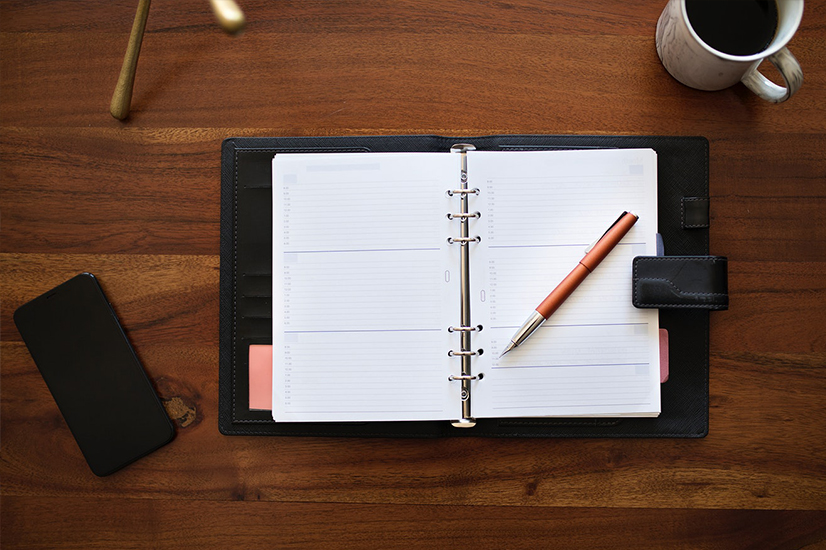 |
|
|
|
|
|
|
|
|
|
|
|
|
|
|
|
|
|
Download Template
- Unzip the downloaded zip file and you will get 2 folders: VirtualSets, Psd. Some templates will also contain a folder named Aep.
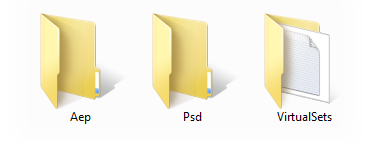
Template copy path
- Copy "3dvirtualset.com_xxx" under "VirtualSets" folder to the following path:
- C:\Program Files (x86)\vMix\VirtualSets
Open the template
- 1. Open vMix
- 2. Add Input – Virtual Sets – Choose the template ”3dvirtualset.com_xxx”
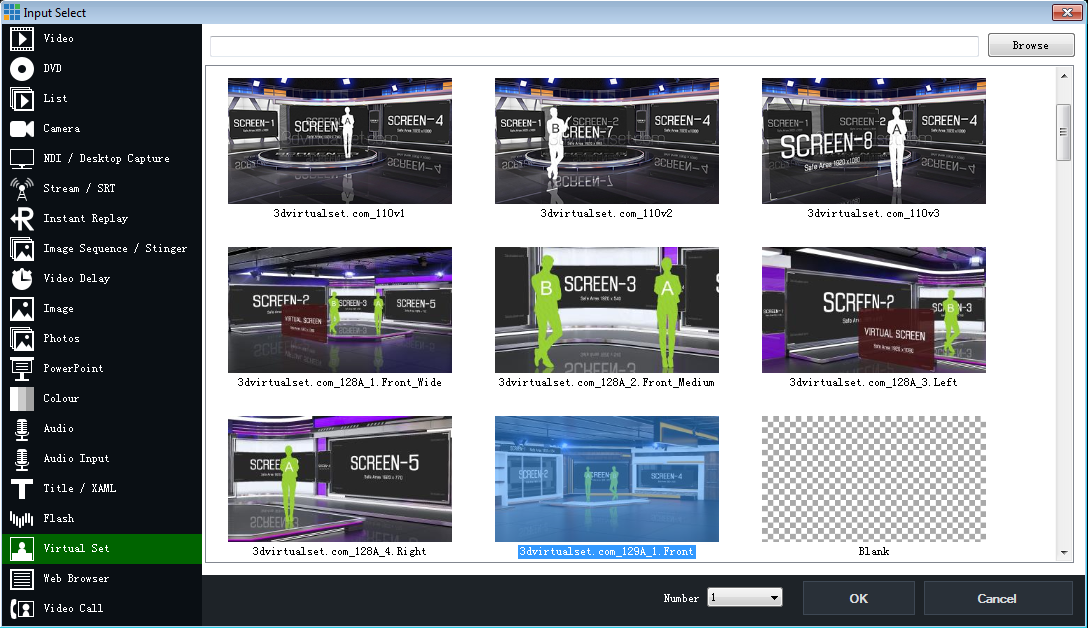
Anchor
- 1. Sit broadcast (Half body anchor)
- As it is in the picture preview, the anchor's hands are on the table, and the waist is blocked behind the table. This means that your acquisition signal contains: the green background, the anchor and the green table.
- Please pay attention to the position and size of the anchor in the camera viewfinder.
- Note: You can find Anchor’s shooting reference pictures in the folder named "Placeholder".
- 2. Stand broadcast (Full body anchor)
- In order to ensure the clarity of the anchor signal during Medium shot or Close-up, we adopted the vertical shooting method. Of course, you also need to do this when collecting the announcer signal.
- In Virtual Set Editor, the anchor signal will automatically adjust the orientation by UV Map.Please pay attention to the position and size of the anchor in the camera viewfinder.
- Note: You can find Anchor’s shooting reference pictures in the folder named "Placeholder".




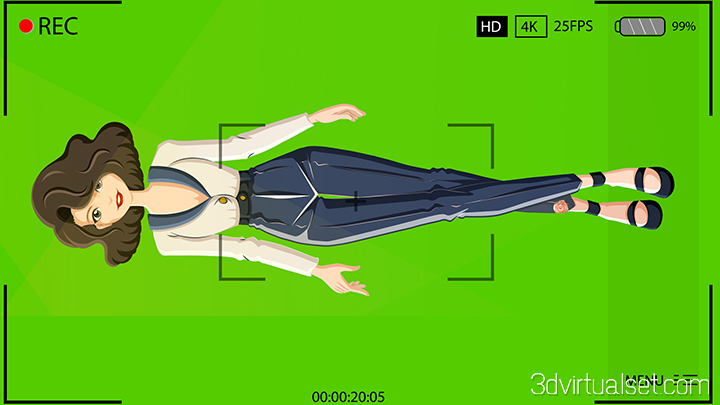

Screen Video
- Even if the aspect ratio of some screens seen in the virtual scene is not 16:9, the aspect ratio of your screen video material or picture material should still be 16:9, which is 1920x1080. This can ensure the aspect ratio of the video material Will not be stretched or deformed. It is worth noting that you need to use the placeholder reference pictures of each screen to determine the safe area of the video or picture content.

Replace Your Logo Image
- 1.Open "Your Logo.psd" under "Psd" folder
- 2.Edit your logo/text inside the reference line and save it as a new png file.
- 3.Open "Background.psd" under "Psd" folder,replace Logo with your new logo image.
- 4.Save as "Background.png" to the following path:
- C:\Program Files (x86)\vMix\VirtualSets\3dvirtualset.com_xxx
- (xxx=Your virtual set number, for example: 3dvirtualset.com_125)
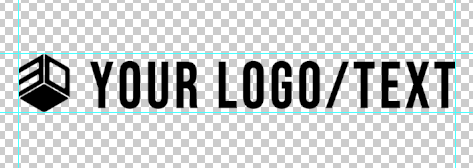
Change light color
- 1.Open "Background.psd" under "Psd" folder.
- 2.Add a Hue-Saturation filter to the individual light layers to adjust the color you want.
- 3.Save as "Background.png" to the following path:
- C:\Program Files (x86)\vMix\VirtualSets\3dvirtualset.com_xxx
- (xxx=Your virtual set number, for example: 3dvirtualset.com_125)
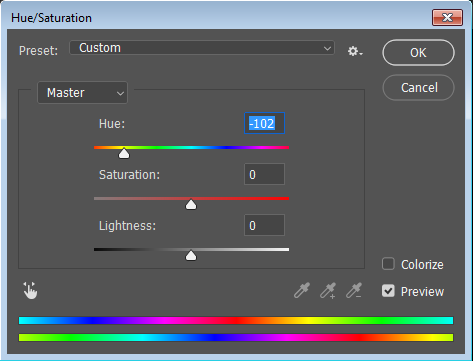
Video Tutorial: Virtual Studio 053A for vMix