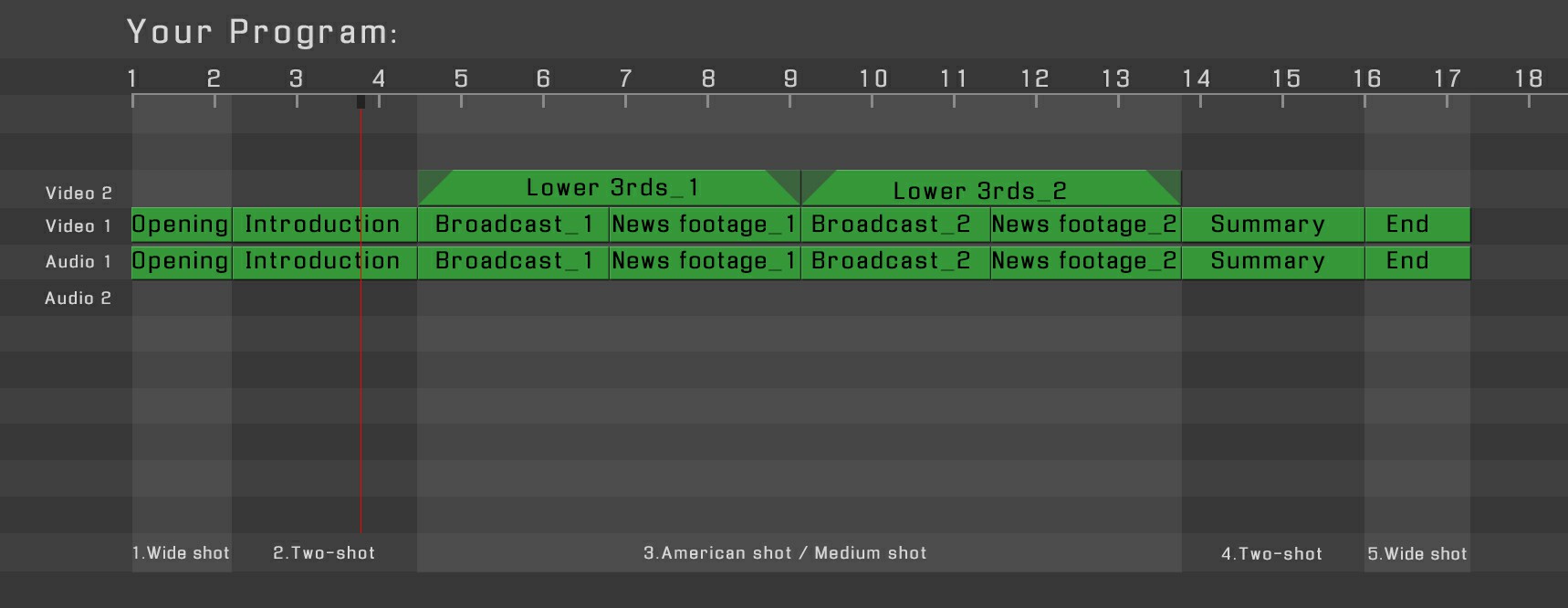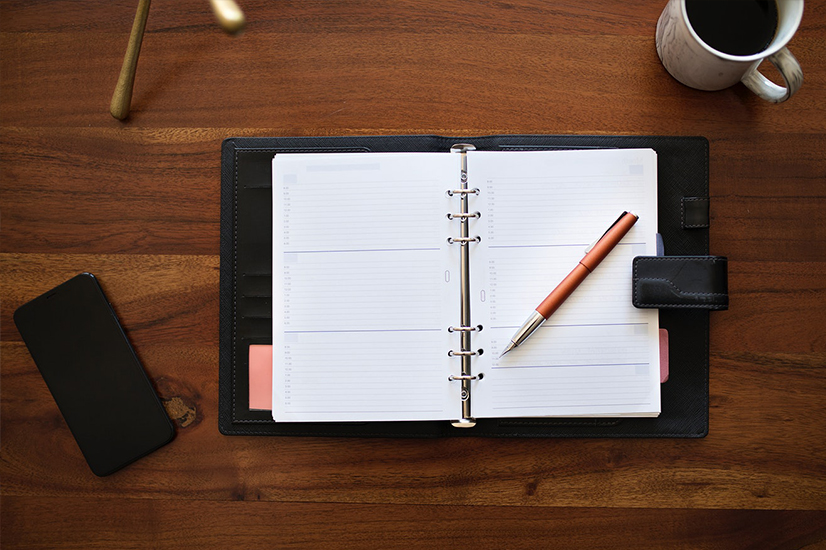 |
|
|
|
|
|
|
|
|
|
|
|
|
|
|
|
|
|
1.Rplace the footage of broadcaster
- [Project panel] A.1.Broadcaster→B. Replace your material→C. 1.Open (Broadcaster_a).mov→D. Replace Footage→File...
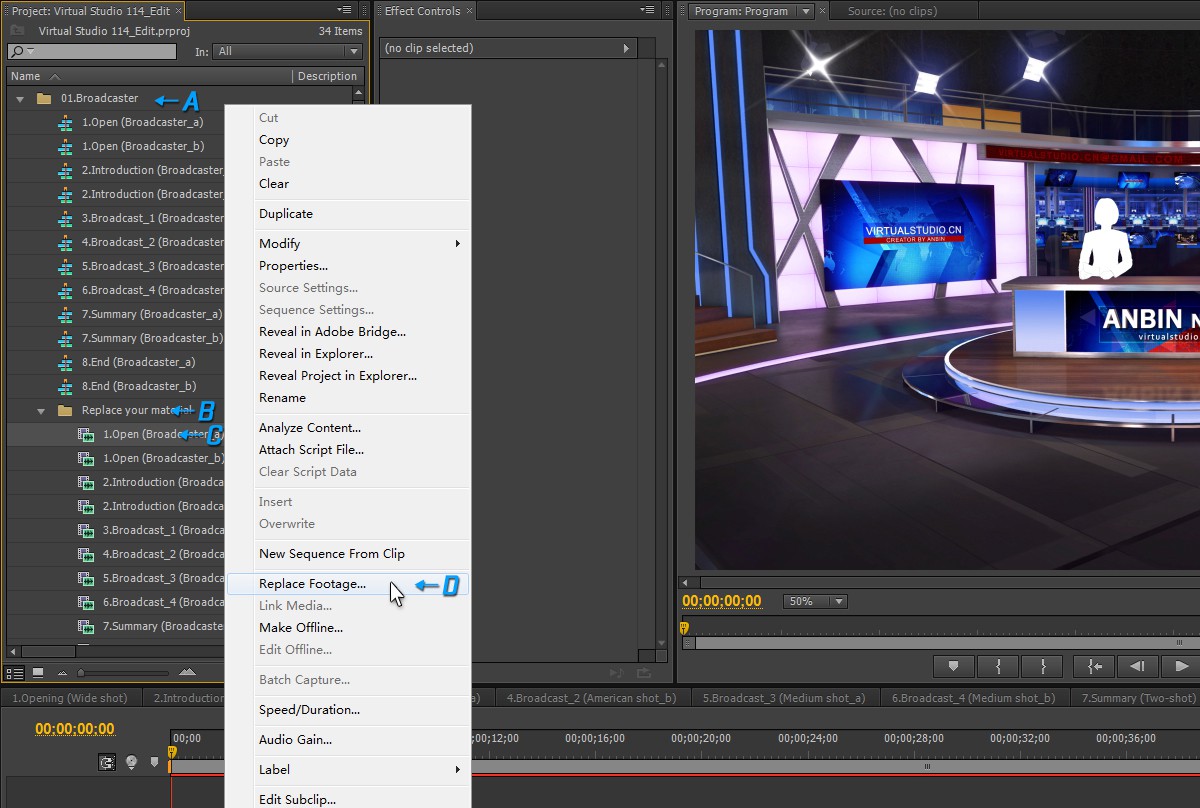
2.Replace the footage of large screen
- [Project panel] A. 02.Large screen→B. Replace your material→C. Large screen_1.mov→D. Replace Footage→File...
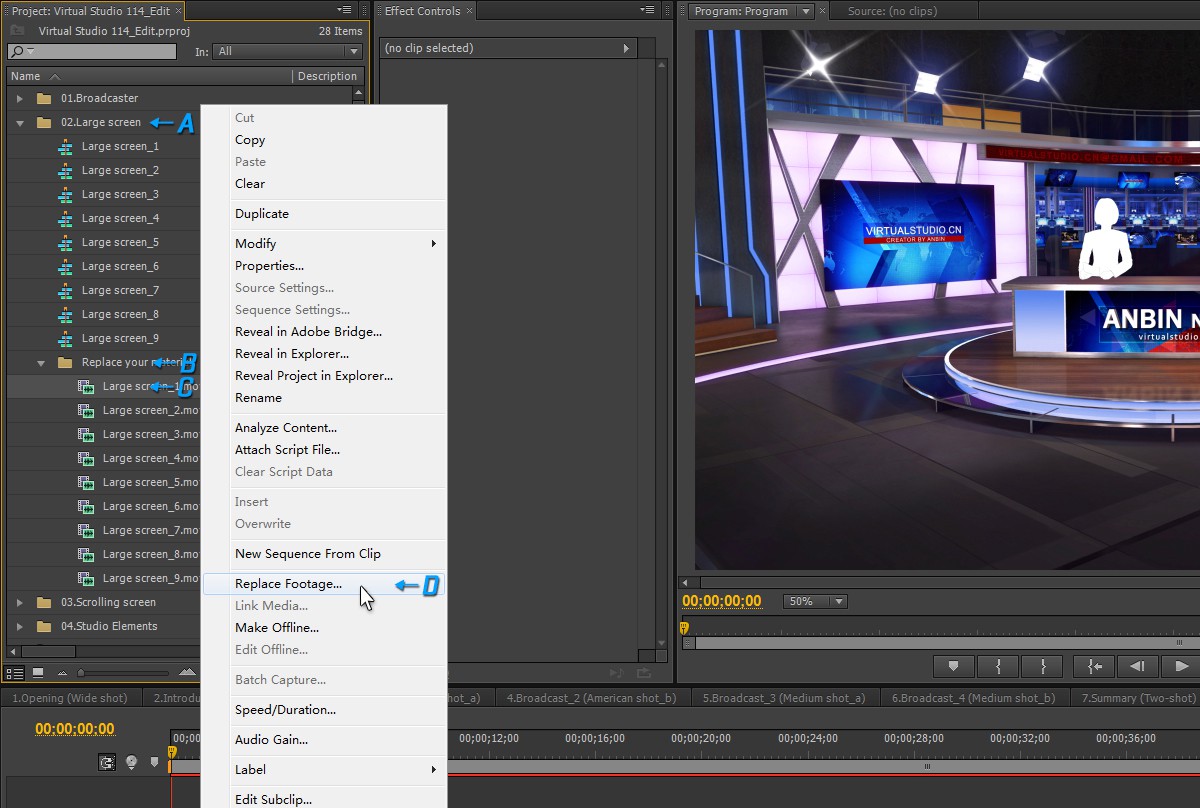
3.Replace the News footage
- [Project panel] A. 06.News footage→B. Replace your material→C. News footage_1.mov→D. Replace Footage→File...
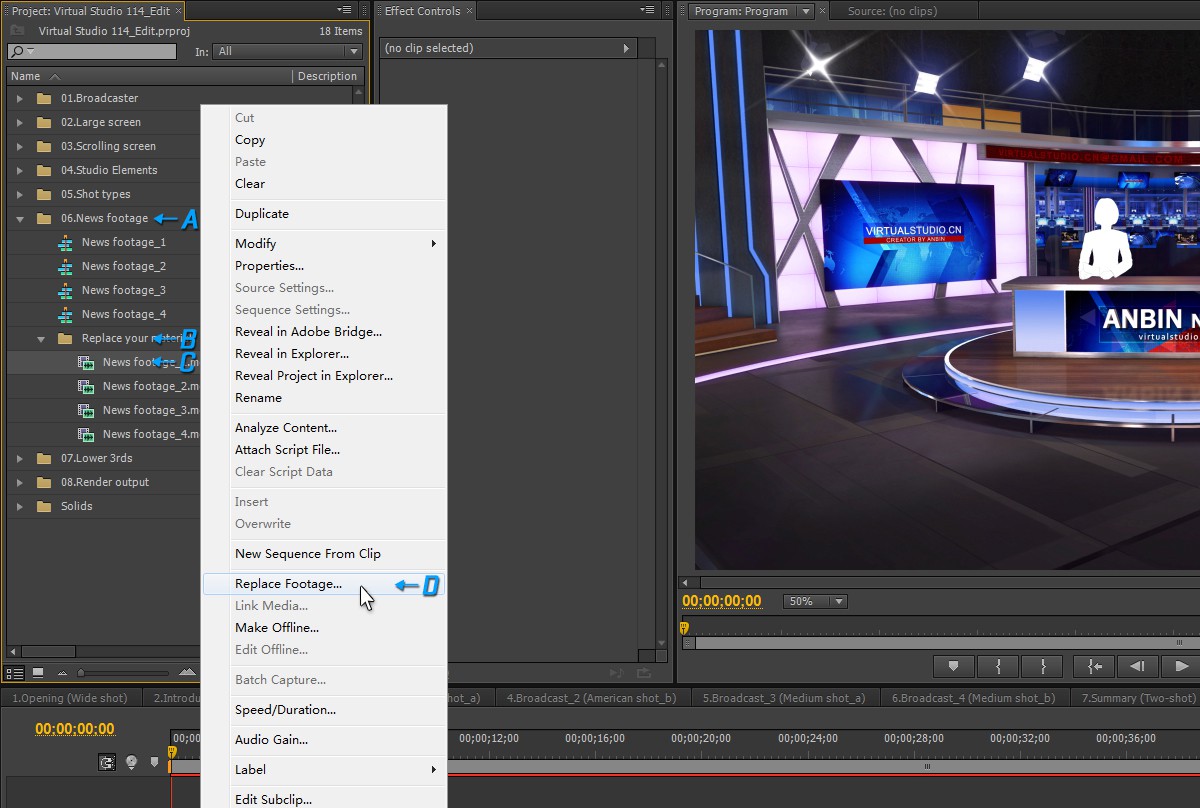
4.Replace the text content of the scroll screen
- 4.1 [Project panel]: A. 03.Scrolling screen→B.Scrolling screen
- 4.2 [Timeline panel]: C. Scrolling screen_Title
- 4.3 [Title edit panel] D. Horizontal Type Tool →E. Type your text

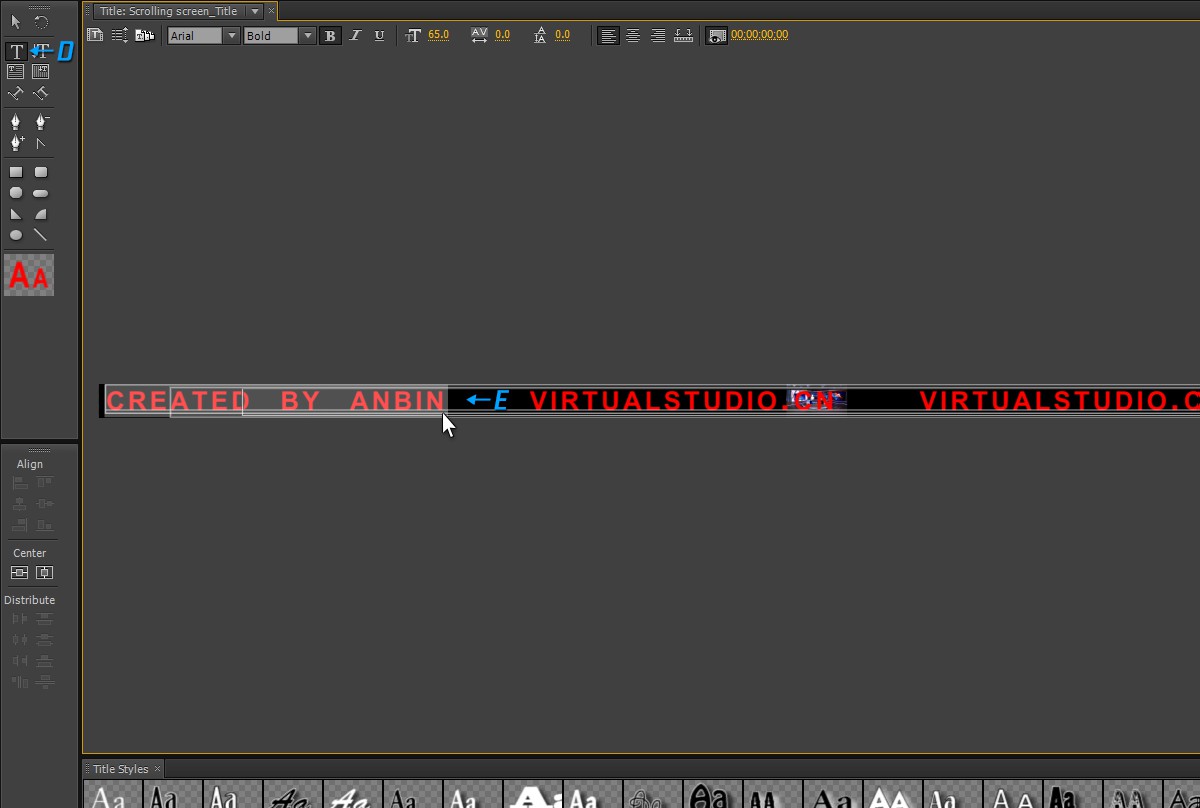
5.Change the color of the light-box
- 5.1 [Project panel]: A. 04.Studio Elements→B. 1.Wide shot→C.1.Wide shot_light box
- 5.2 [Timeline panel]: D. 1.Wide Shot_Light box_1.png
- 5.3 [Effect Controls panel] E. Tint→F. Pick color in palette→G. OK
- Note: You need to adjust the color scheme at each light-box.
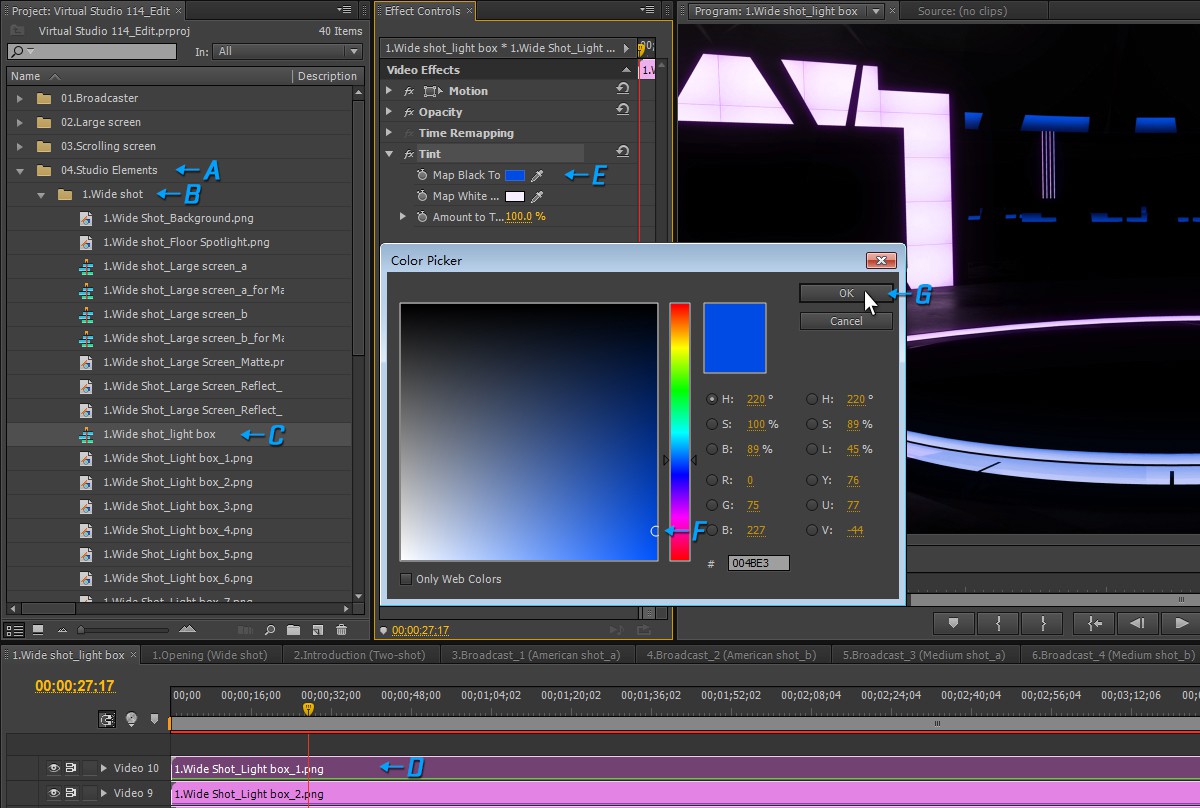
6.Change Depth of Field
- 6.1 [Project panel] A.05.Shot types→B.2.Introduction (Two-shot)
- 6.2 [Timeline panel] C.Depth of field
- 6.3 [Effect Controls panel] D.Fast Blur→E.Blurriness→Change the numerical value
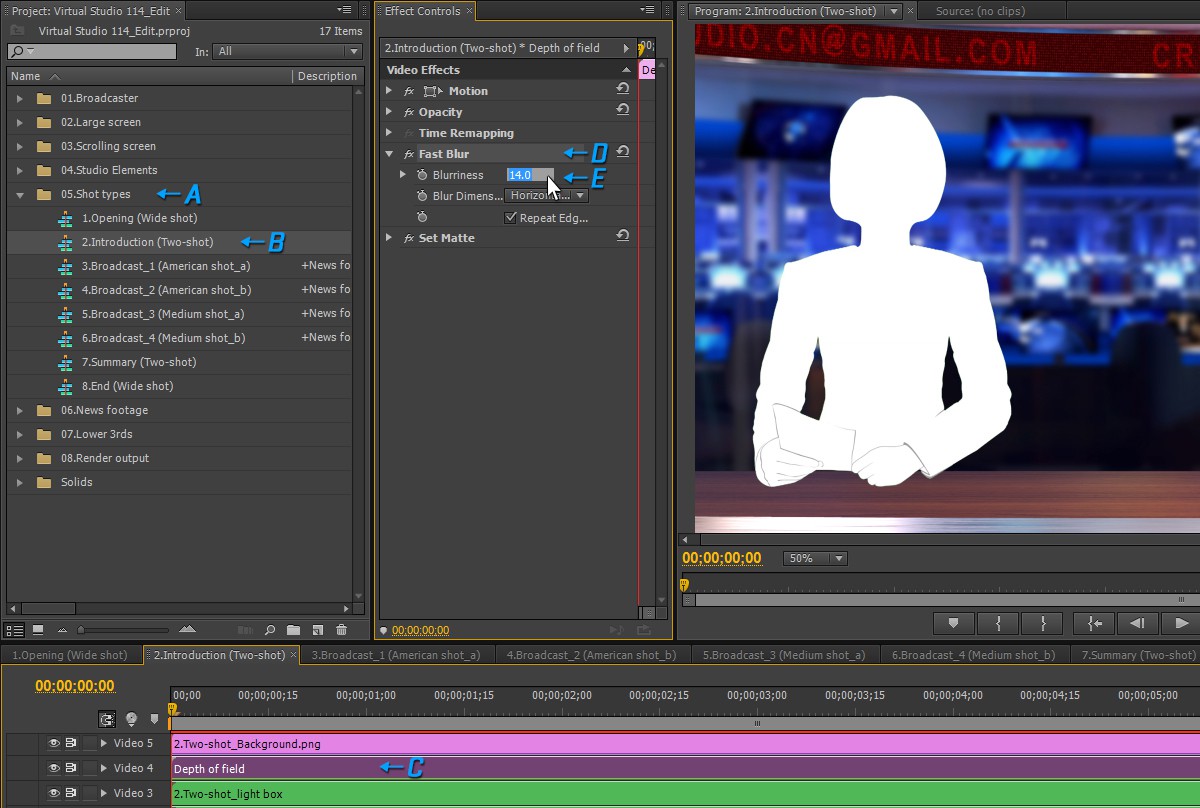
7.Edit the title and headline
- 7.1 [Project panel] A. 07.Lower 3rds→B. Edit your text→C. Lower 3rds_1
- 7.2 [Timeline panel] D. Lower 3rds_1_Title + Headline
- 7.3 [Title edit panel] E. Horizontal Type Tool→F. Type the title text→G. Type the headline text
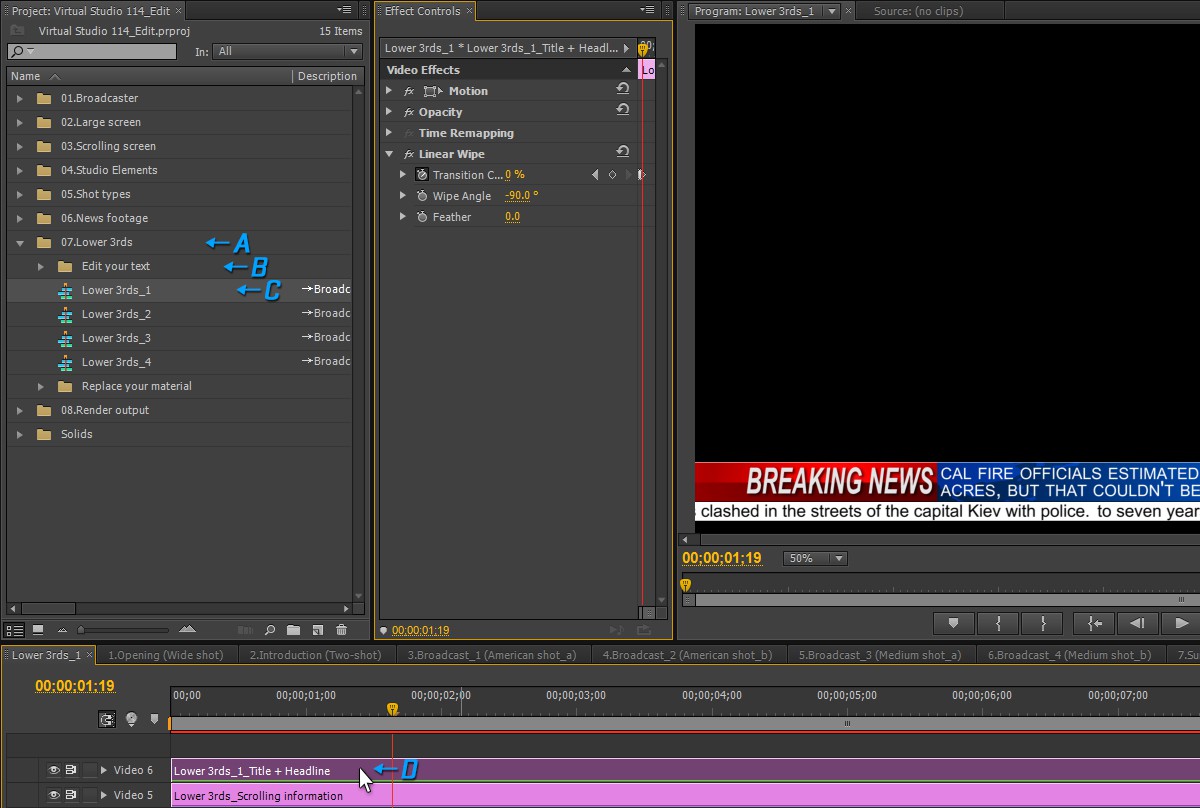
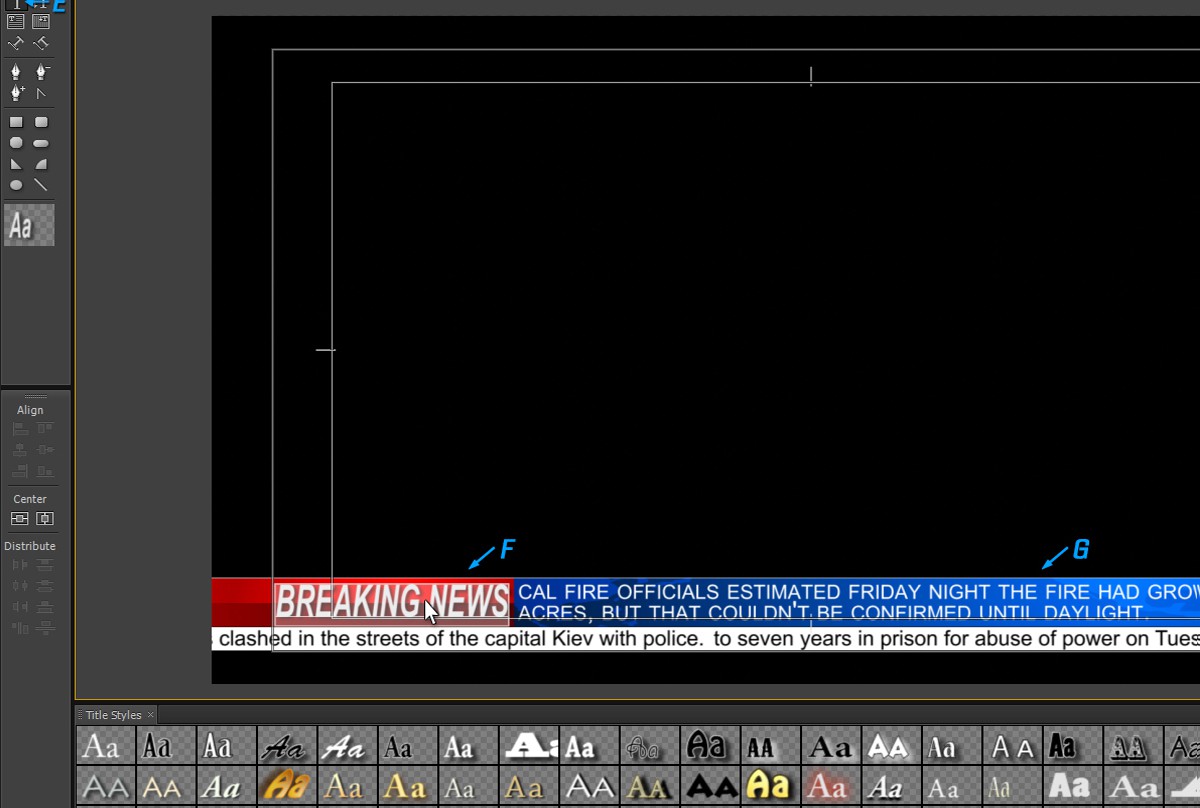
8.Edit the Scrolling screen text
- 8.1 [Project panel] A. 07.Lower 3rds→B. Edit your text→C. Lower 3rds_1
- 8.2 [Timeline panel] D. Lower 3rds_Scrolling information
- 8.3 [Title edit panel] E. Horizontal Type Tool→F. Type the Scrolling screen text
- Note: The scroll screen text is the same in the program, it only needs to be edited once.
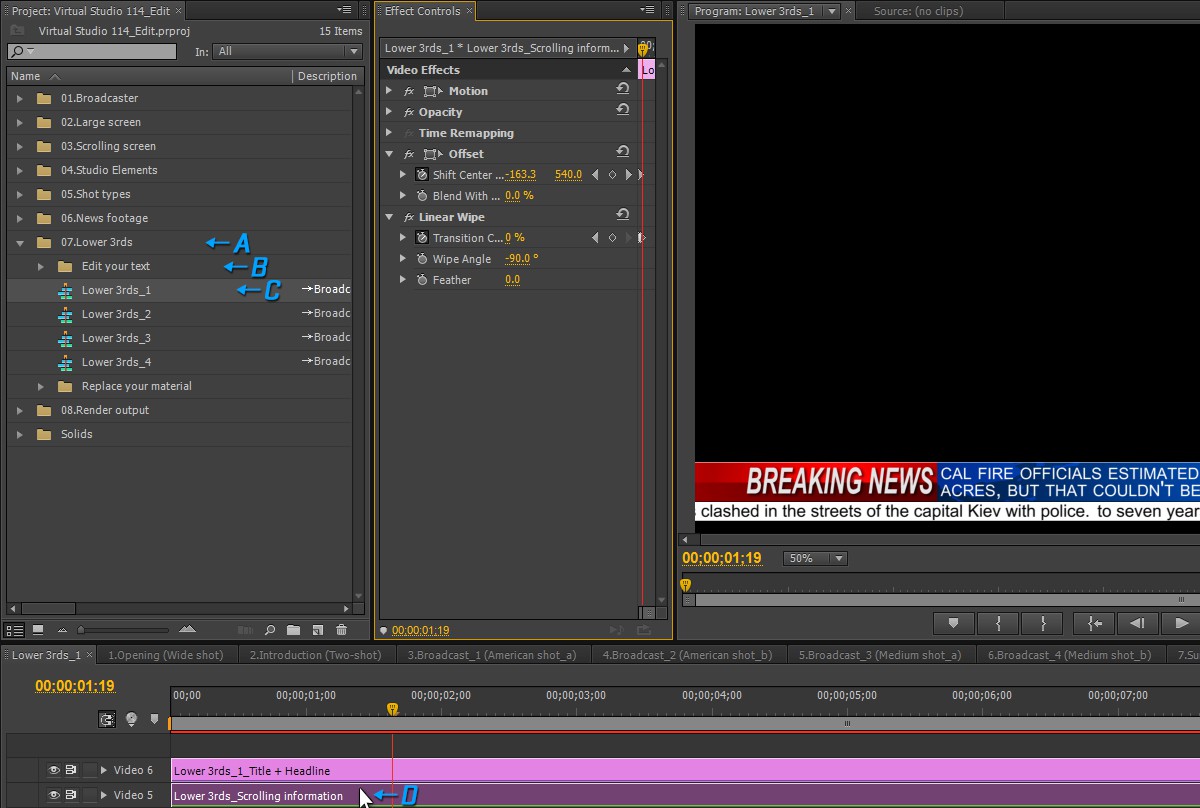

9.Edit the program
- The program contains 5 parts:1.Opening;2.Introduction;3.Broadcast(+News footage);4.Summary;5.End.
- They arranged in the order of time development on the timeline as following.