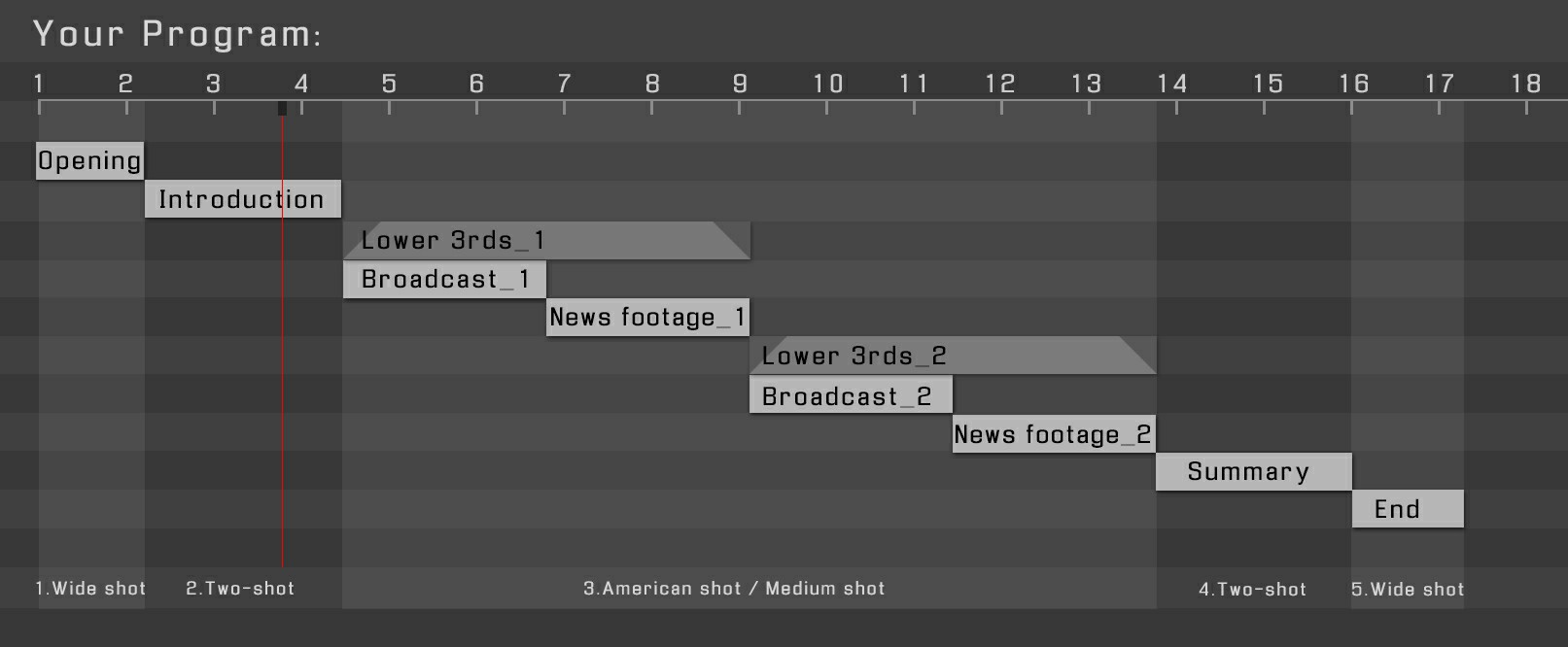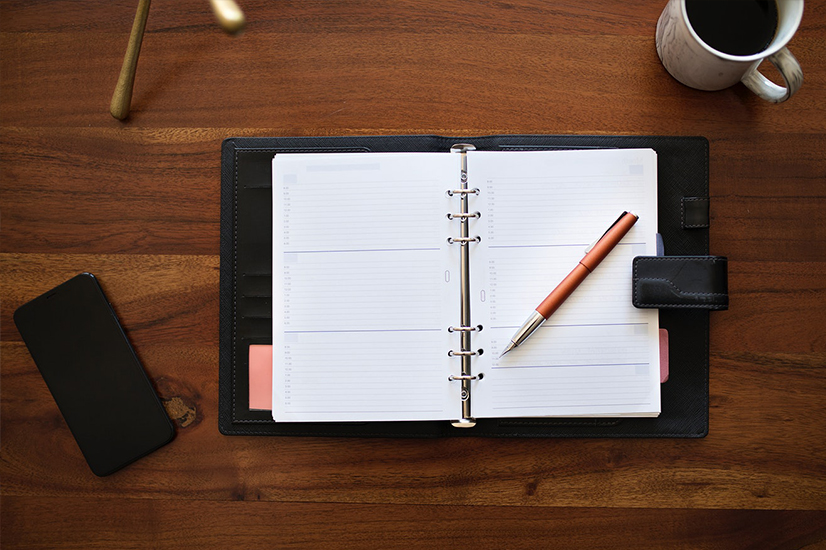 |
|
|
|
|
|
|
|
|
|
|
|
|
|
|
|
|
|
1.Rplace the footage of broadcaster
- [Project panel] A.1.Broadcaster→B. Replace your material→C. Open (Broadcaster_a).mov→D. Replace Footage→File...(Ctrl+H)
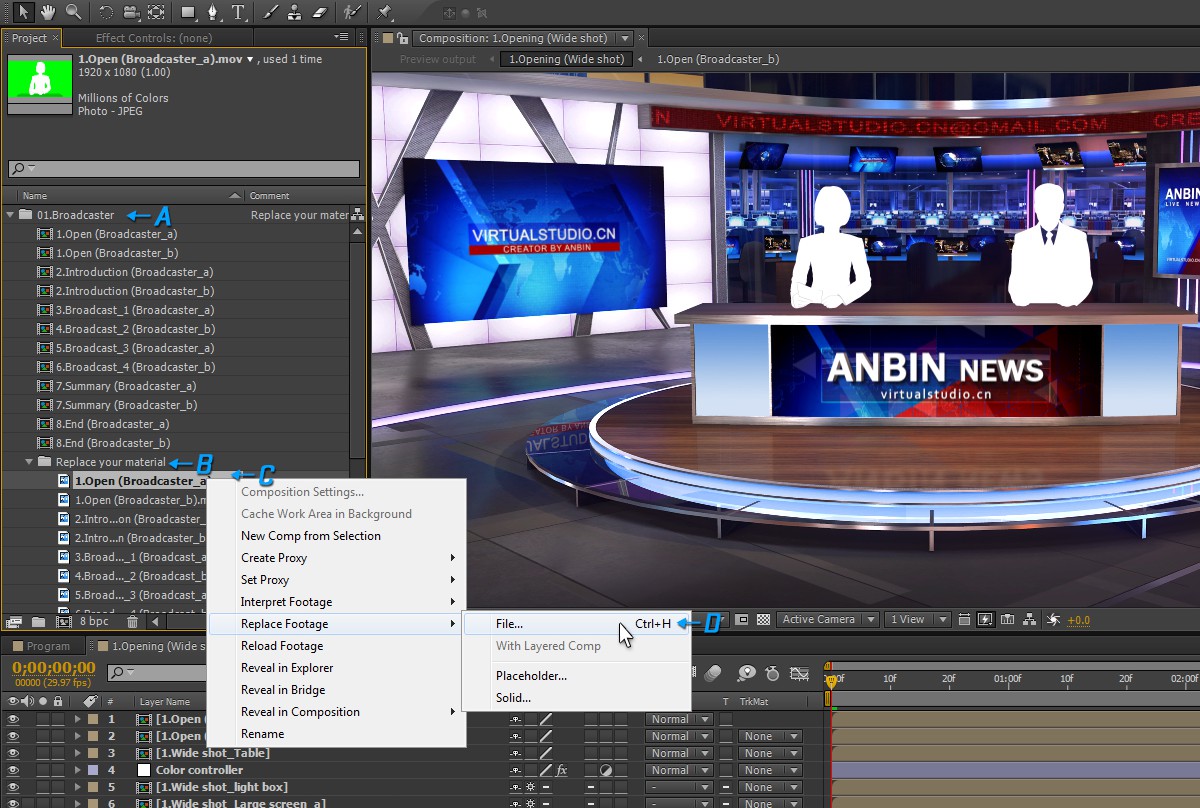
2.Replace the footage of large screen
- [Project panel] A. 02.Large screen→B. Replace your material→C. Large screen_1.mov→D. Replace Footage→File...(Ctrl+H)
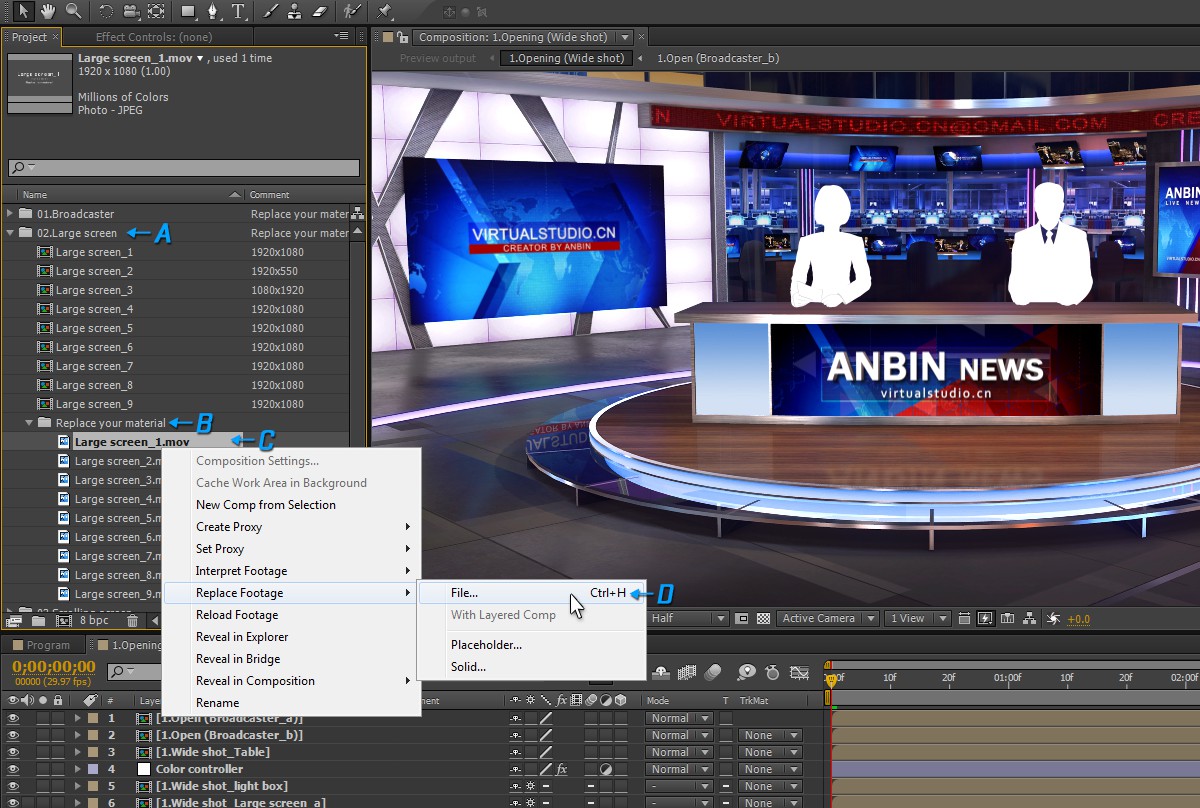
3.Replace the News footage
- [Project panel] A. 06.News footage→B. Replace your material→C. News footage_1.mov→D. Replace Footage→File...(Ctrl+H)
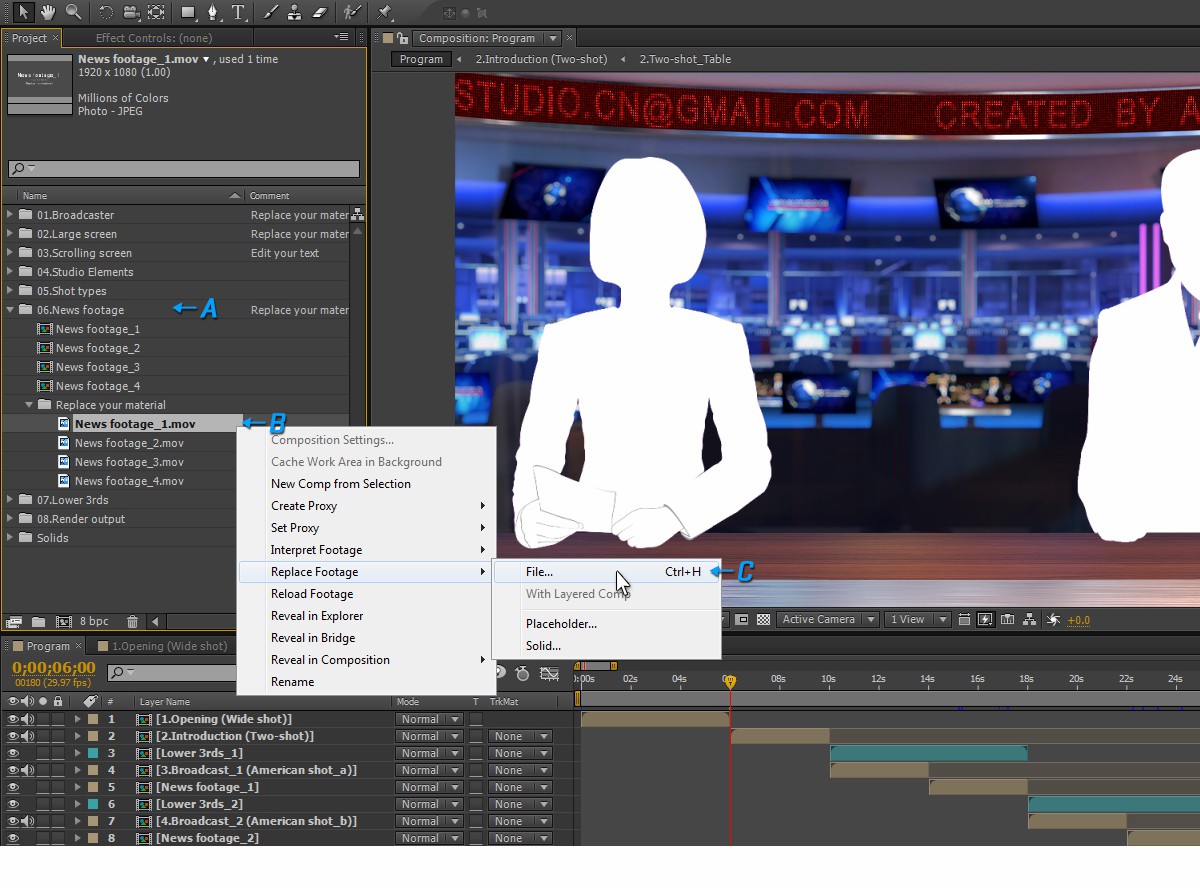
4.Replace the text content of the scroll screen
- 4.1 [Project panel]: A. 03.Scrolling screen→B.Scrolling screen
- 4.2 [Timeline panel]: C. Scrolling screen_Title
- 4.3 [Effect Controls panel] D. Offset→[Close the effect switch]
- 4.4 [Tools panel] E. Horizontal Type Tool (Ctrl+T)
- 4.5 [Composition panel] F. Type your text
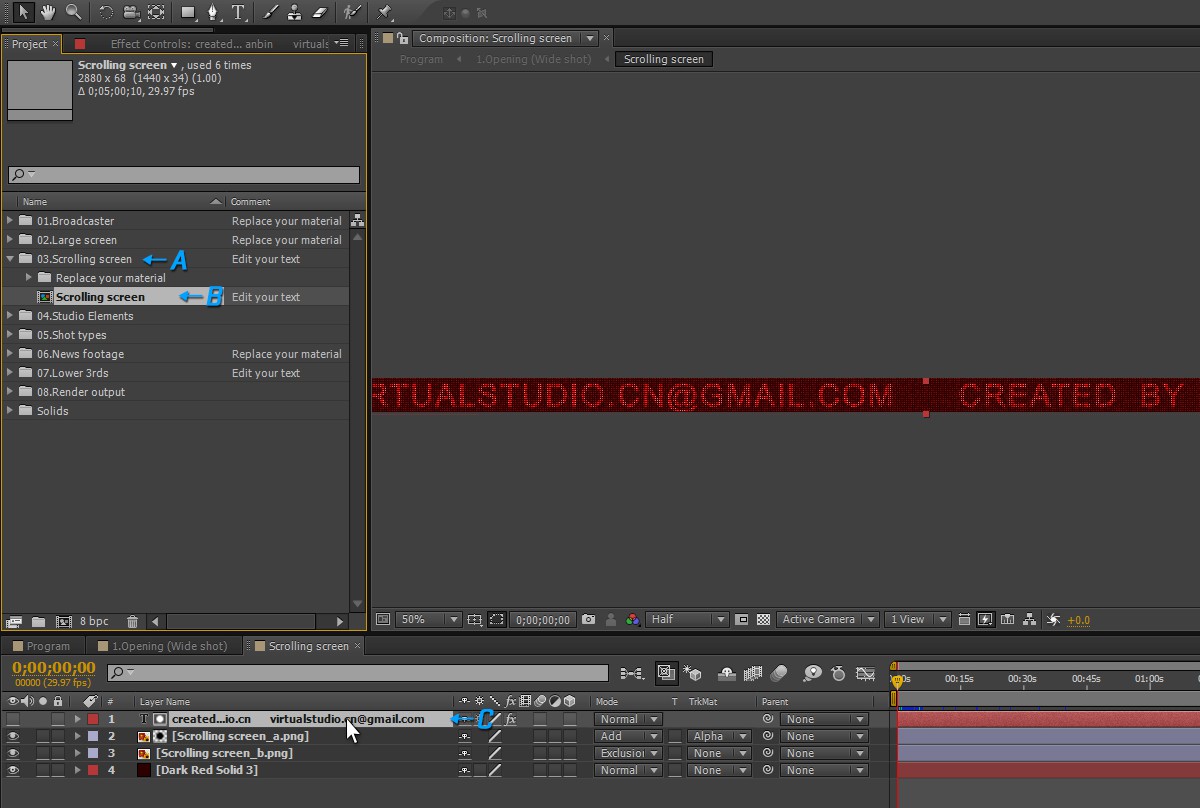
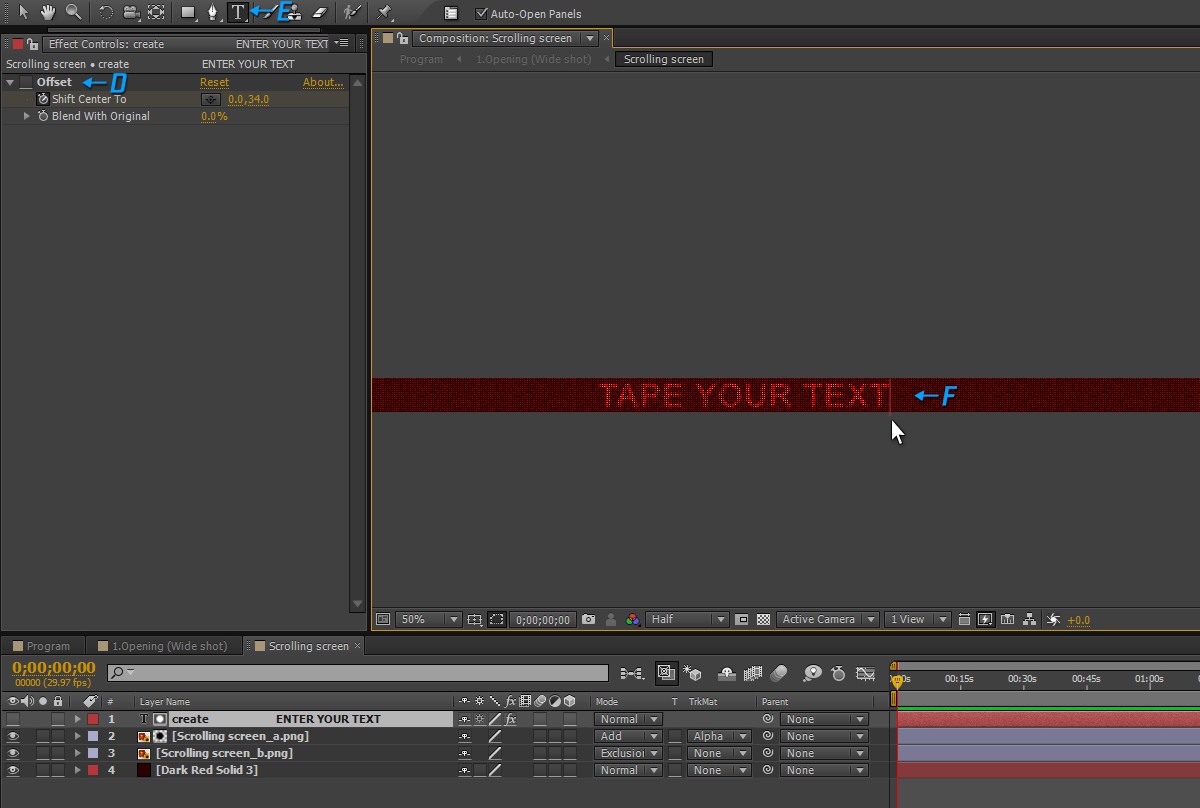
5.Change the color of the light-box with “color controller”
- 5.1 [Project panel]: A. 05.Shot types→B. 1.Opening (Wide shot)
- 5.2 [Timeline panel]: C. Color controller
- 5.3 [Effect Controls panel] D. Color Control_Light box_1→E. Angle→Change the numerical value
- 5.4 [Effect Controls panel] F. Spotlight→G. Color→H. Pick color in palette→I. OK
- Note: This color controller only exists in “1.Wide shot". It can synchronously control the color scheme of all shots.
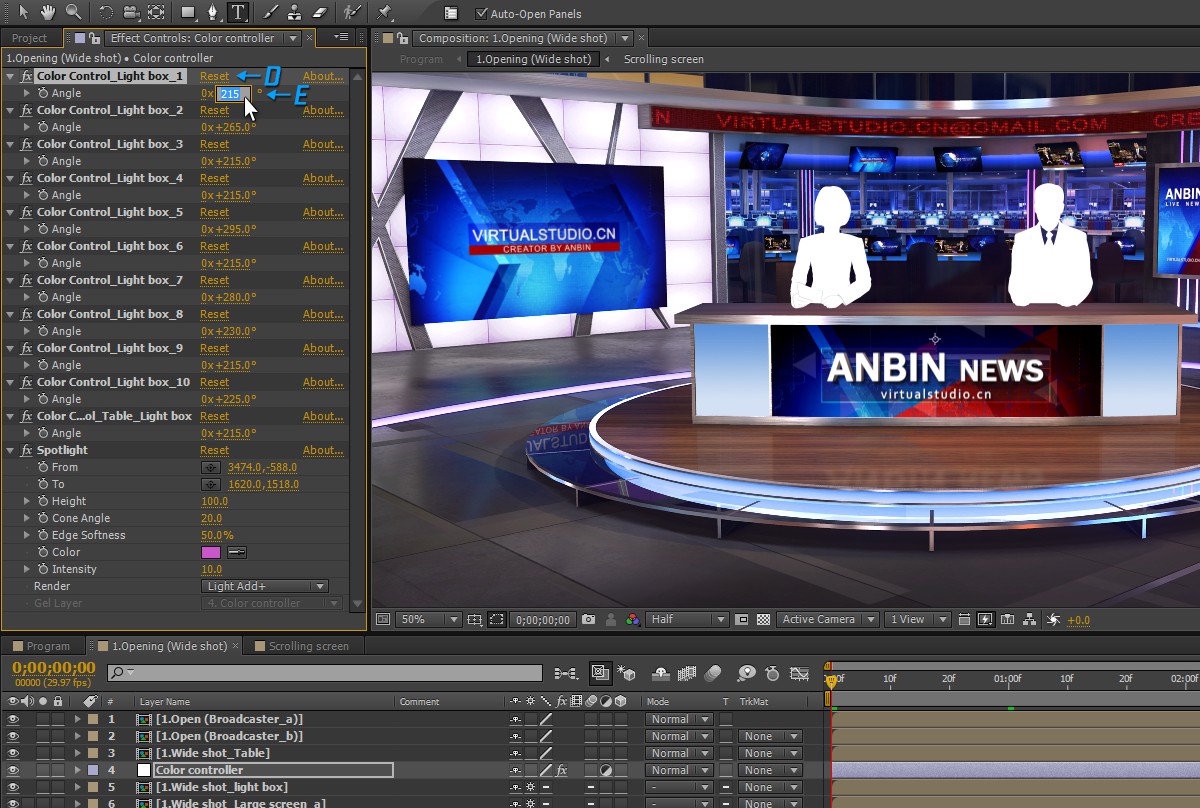
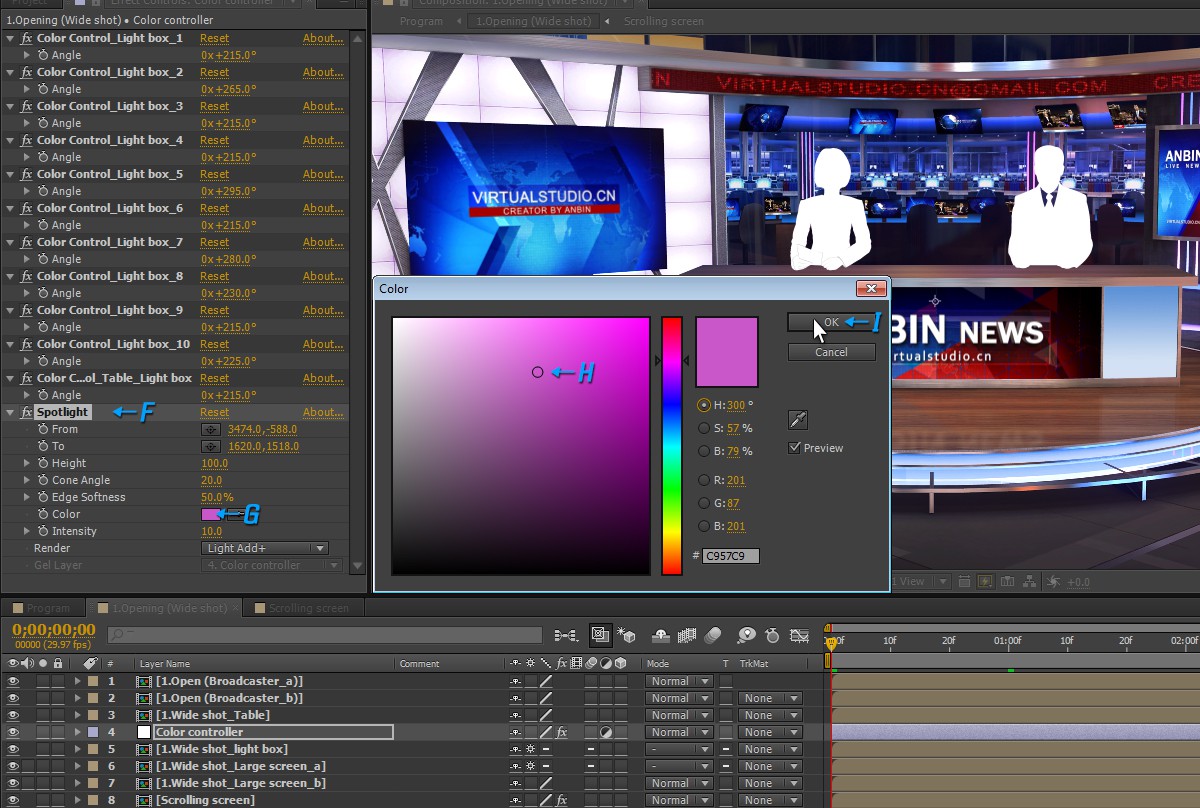
6.Change Depth of Field
- 6.1 [Project panel] A.05.Shot types→B.2.Introduction (Two-shot)
- 6.2 [Timeline panel] C.Depth of field
- 6.3 [Effect Controls panel] D.Fast Blur→E.Blurriness→Change the numerical value
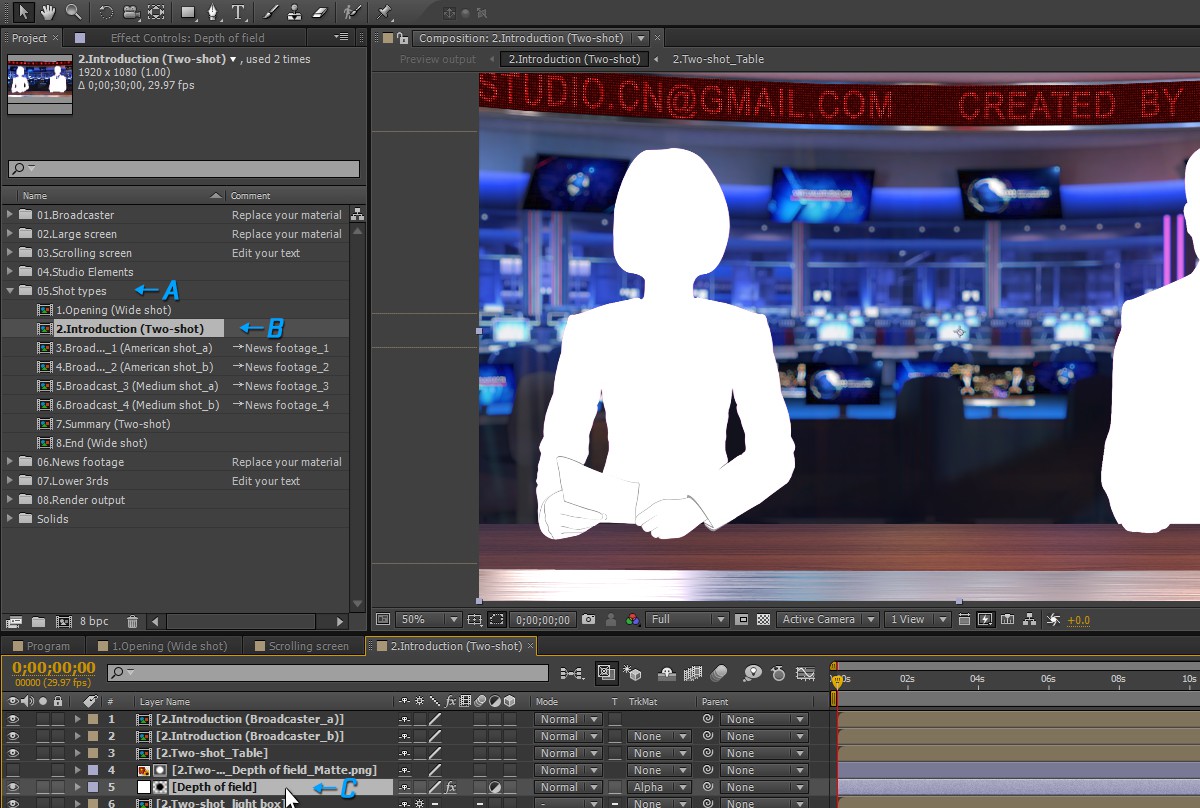
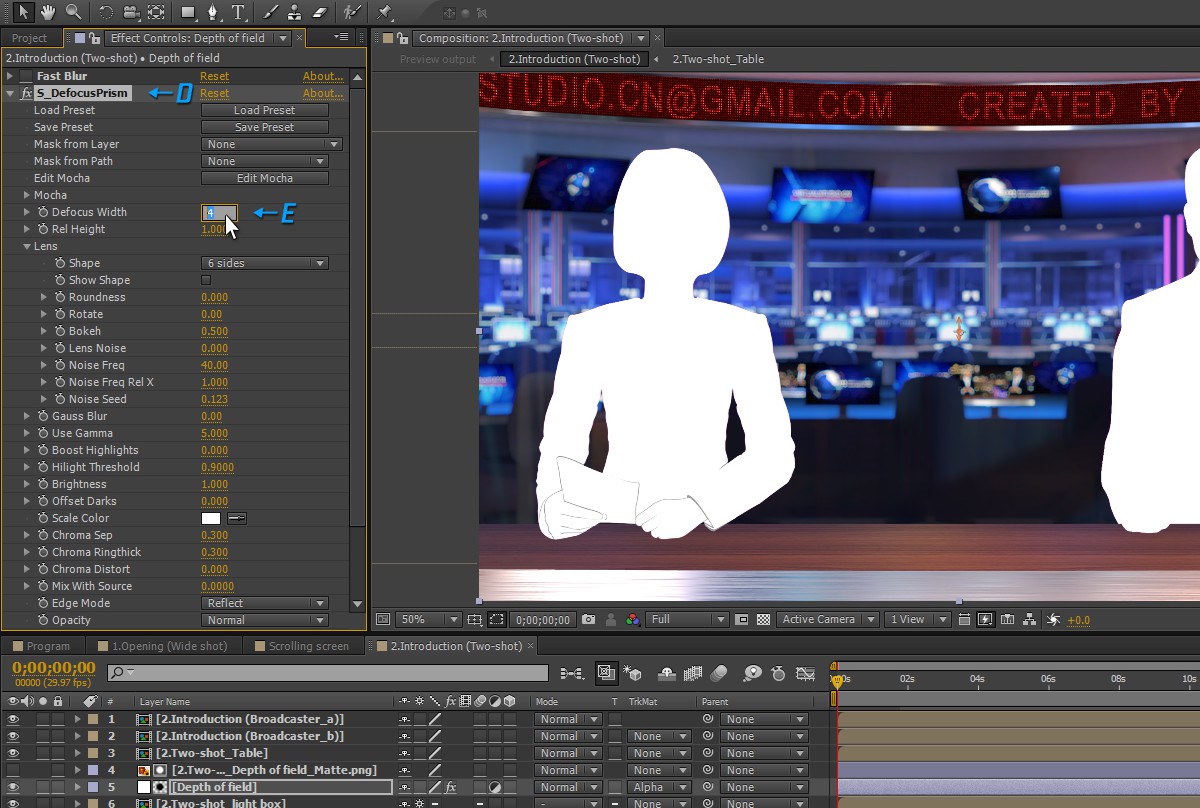
7.Edit the headline text
- 7.1 [Project panel] A.07.Lower 3rds→B. Lower 3rds_1
- 7.2 [Timeline panel] C. Headline
- 7.3 [Tools panel] D. Horizontal Type Tool (Ctrl+T)→E. Type your text
- 7.4 [Effect Controls panel] Color Control 1→Color→Pick color in palette→OK

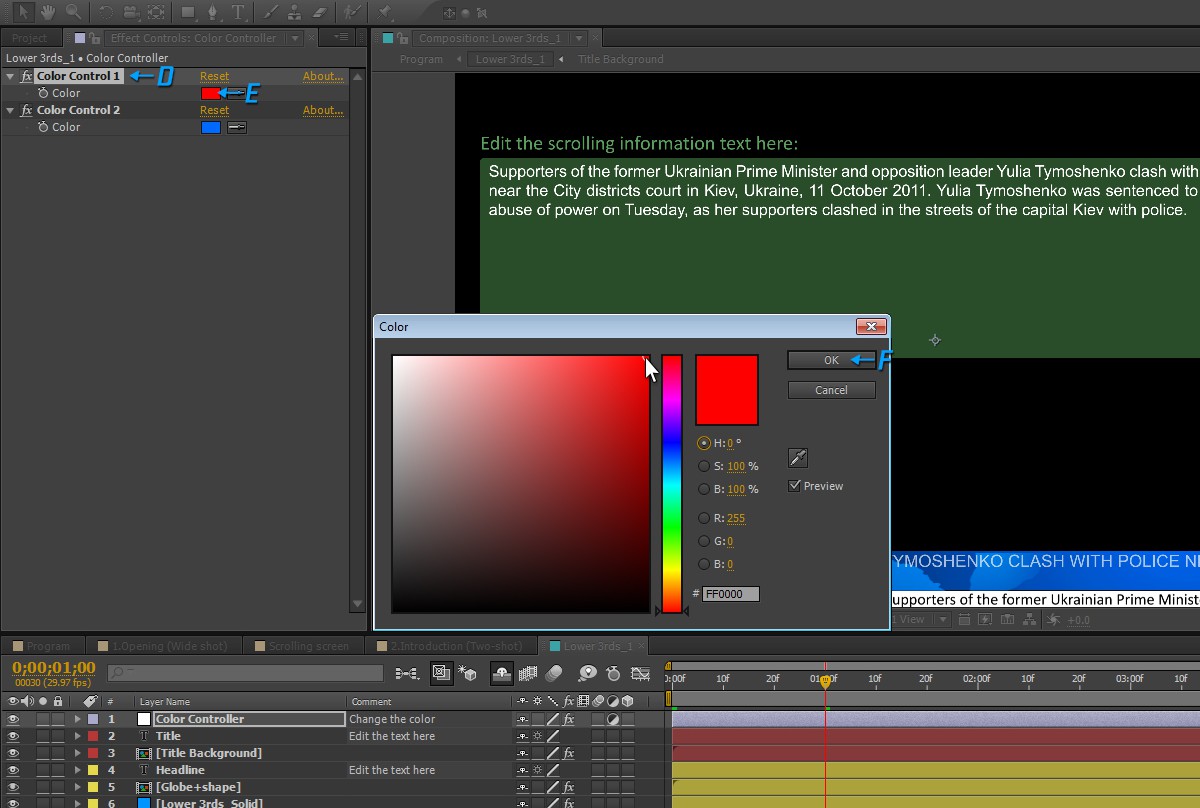
8.Edit the program
- The program contains 5 parts:1.Opening;2.Introduction;3.Broadcast(+News footage);4.Summary;5.End.
- They arranged in the order of time development on the timeline as following.